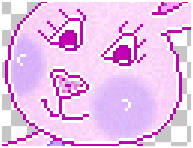|
"Rabbit"
I work with PSP 9 Open a new image 171x186 transparent in PSP. Draw the outline
using the paint brush, size 1
Download the counted outline
here Once you have finished,
fill
with the fill tool
to select all the white parts and to make SELECTIONS - Modify- CONTRACT - 1 pixel,
fill
with
color : #ffe3fd
to select the legs and interior ears
Then go to Effects and - ADD NOISE
Select inside of nose :
Then, select the cheeks,
and go
to
Then go to Effects and - ADD NOISE
Draw the eyes according to your taste, me I made like this:
Node : inside #ebddff outline #9454f4
then Float > Effects > 3D
Effects > Cut Out.
New copy to add additional pixels all around contour if you wish to make of this rabbit a tite cuddly toy...
then amalgamate the visible
copies and record your rabbit. Good creation.
Tutorial written on March, 9, 2006.
Marie-neige Léna. |
|
Vous pouvez m'écrire : |
|
|


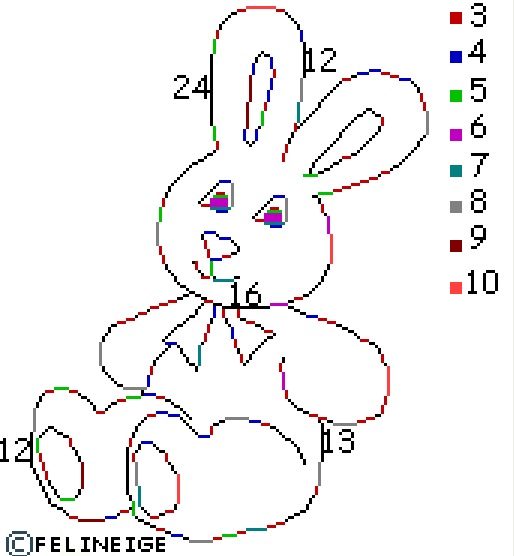

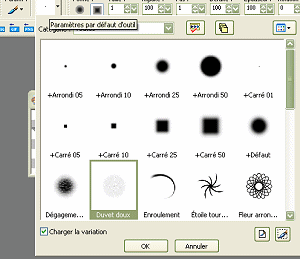
 size 1
size 1